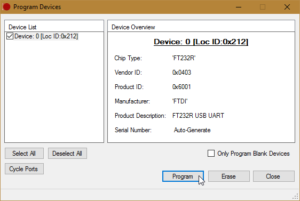~ # esxcli software vib list | grep Mel net-mst 2.0.0.0-1OEM.550.0.0.472560 Mellanox VMwareCertified [...] ~ # esxcli software vib remove -n net-mst Removal Result Message: The update completed successfully, but the system needs to be rebooted for the changes to be effective. Reboot Required: true VIBs Installed: VIBs Removed: Mellanox_bootbank_net-mst_2.0.0.0-1OEM.550.0.0.472560 VIBs Skipped: ~ #
Author: Fabian
FDTI USB-to-Serial adapter showing only gibberish
I order two new - cheap - FTDI FT232RL USB-to-Serial Adapters on AliExpress.
After connecting, the first disappointment came directly. The Windows Device Manager displayed no COM port. Only a USB Serial Converter. The update of the driver brought no improvement. By coincidence I discovered the "Load VCP" option. After I activated this, the USB Serial Interface was displayed correctly.
Quickly the next disappointment came, both showing only gibberish.
I thought at first that the baud rate is incorrect, but with an older adapter it working correctly. On the FTDI website i found a tool called "FT_Prog". With these programming utility you can read and write the EEPROM for use with FTDI devices. After a few clicks I could see the difference:
Since I was not sure if there are other differences, I used the template function of the tool to copy the settings.
Allow Remote Desktop login with saved credentials
When trying to use saved credentials in Remote Desktop Connection you might receive this message:
Your credentials did not work. Your system administrator does not allow the use of saved credentials to log on to the remote computer because its identity is not fully verified. Please enter new credentials.
To be able to use saved credentials in this situation you need to do the following:
- Open Group Policy Editor (gpedit.msc)
- Navigate to Local Computer Policy\Computer Configuration\Administrative Templates\System\Credentials Delegation\
- Open Setting Allow Delegating Saved Credentials with NTLM-only Server Authentication, set it to Enabled click on button Show... and in Show Contents window add Value TERMSRV/*
- Run gpupdate command to update your policy.
Now you should be able to use your saved credentials.
[via]http://answers.microsoft.com/en-us/windows/forum/windows_7-security/remote-desktop-connection-not-using-saved/13a17d84-b008-4767-95fb-b891e9e6bc66?auth=1[/via]
Convert *.crt/*.key to *.p12 (pkcs12) with openSSL
With following procedure you can create a .p12/.pfx certificate with a *.crt (CA) and a *.key (Key file) file.
openssl pkcs12 -export -in ca.crt -inkey keyfile.key -out out.p12
Add password to .p12/.pfx-certificate
With following procedure you can change your password on an .p12/.pfx certificate using openssl.
Export you current certificate to a passwordless pem type:
openssl pkcs12 -in mycert.pfx/mycert.p12 -out tmpmycert.pem -nodes Enter Import Password: <Enter no password> MAC verified OK
Convert the passwordless pem to a new pfx file with password:
openssl pkcs12 -export -out mycert2.pfx/mycert2.p12 -in tmpmycert.pem Enter Export Password: <Enter password here> Verifying - Enter Export Password: <Enter password here>
Now you are done and can use the new mycert2.pfx file with your new password.
[via]http://stackoverflow.com/a/35158695[/via]
Bugzilla: Add user to all components CC list of a product
INSERT INTO component_cc (SELECT '<user id>' as user_id, component_id FROM component_cc JOIN components ON component_cc.component_id = components.id WHERE components.product_id = <product id>)
jQuery – Select element cheat sheet
Rename local groups
wmic group WHERE Name="oldname" CALL Rename "newname"
forfiles – run commands for each file in a location
forfiles allows command line users to run commands for each file in a location. Some of the tasks that the forfiles command can be used to do are deleting old files and renaming files. It a native command in Vista or newer. For WinXP you can find it in the Recource Kit.
Example:
forfiles -p "E:\VideoArchiv" -s -m *.asf -d -01.01.2014 -c "cmd /c echo @path >> E:\del.txt"
How to Kill a Windows Service which is stuck at stopping
Find PID:
sc queryex <service name>
Kill process:
taskkill /F /PID <Service PID>
[via]http://stackoverflow.com/questions/6297071/stopping-a-windows-service-when-the-stop-option-is-grayed-out[/via]


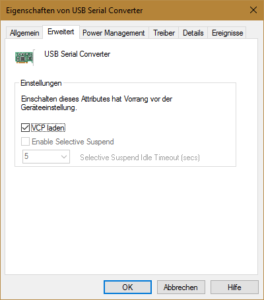

![2016-09-04 16_24_14-FTDI - FT Prog - Device_ 0 [Loc ID_0x212]](https://blog.spaps.de/wp-content/uploads/2016/09/2016-09-04-16_24_14-FTDI-FT-Prog-Device_-0-Loc-ID_0x212-300x210.png)
![2016-09-04 16_28_39-FTDI - FT Prog - Device_ 0 [Loc ID_0x212]](https://blog.spaps.de/wp-content/uploads/2016/09/2016-09-04-16_28_39-FTDI-FT-Prog-Device_-0-Loc-ID_0x212-300x210.png)
![2016-09-04 16_37_31-FTDI - FT Prog - Device_ 0 [Loc ID_0x212]](https://blog.spaps.de/wp-content/uploads/2016/09/2016-09-04-16_37_31-FTDI-FT-Prog-Device_-0-Loc-ID_0x212.png)
![2016-09-04 16_38_10-FTDI - FT Prog - Device_ 0 [Loc ID_0x212]](https://blog.spaps.de/wp-content/uploads/2016/09/2016-09-04-16_38_10-FTDI-FT-Prog-Device_-0-Loc-ID_0x212-300x138.png)