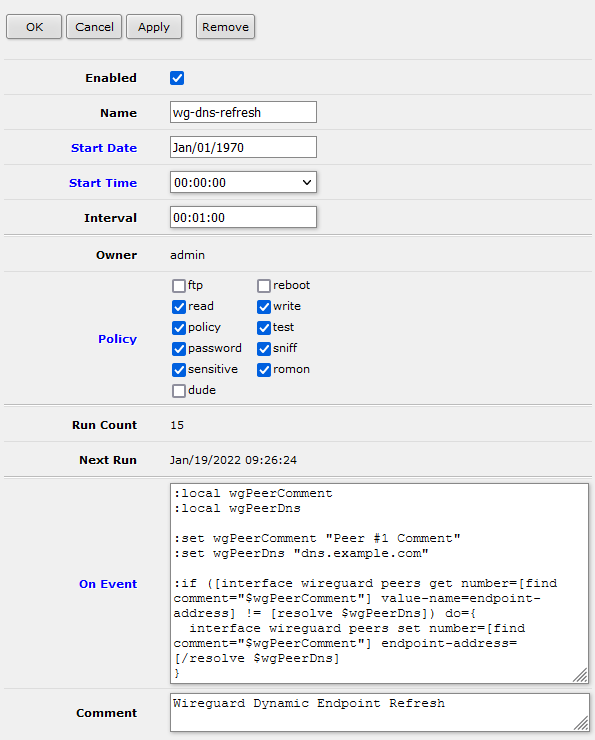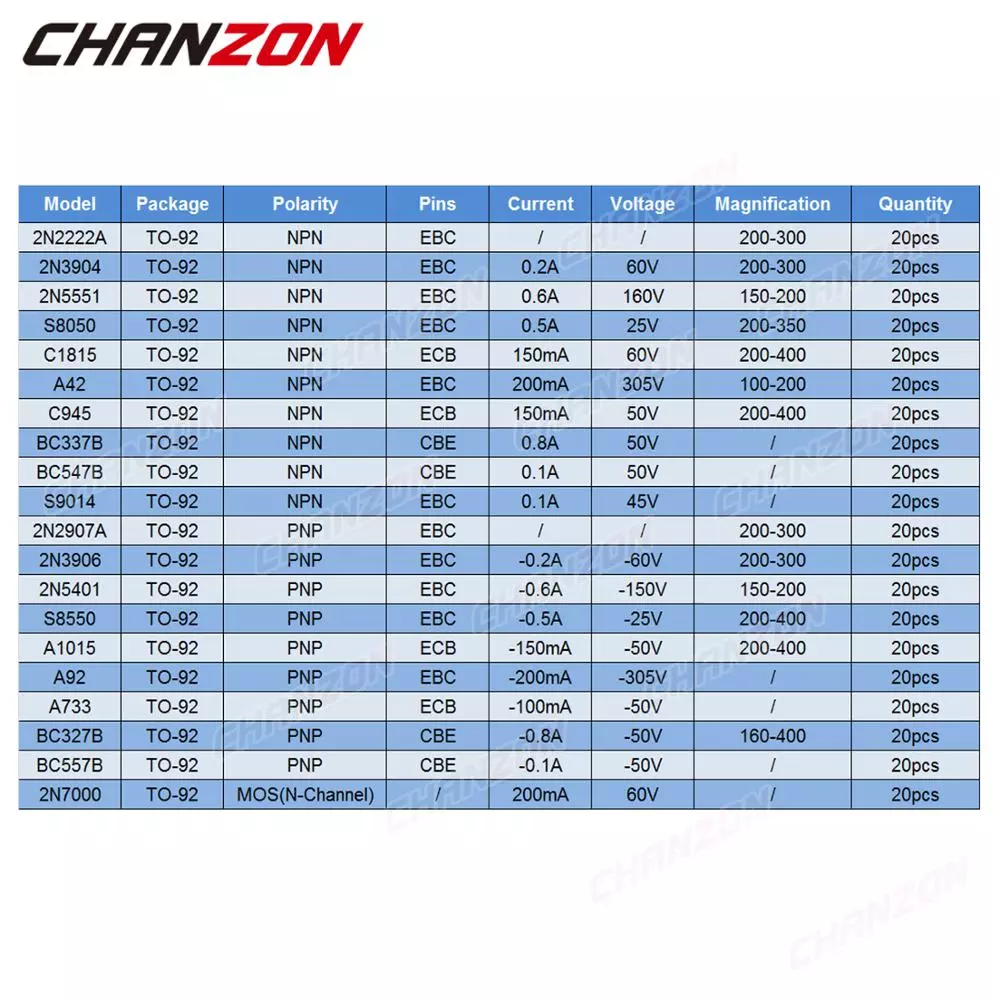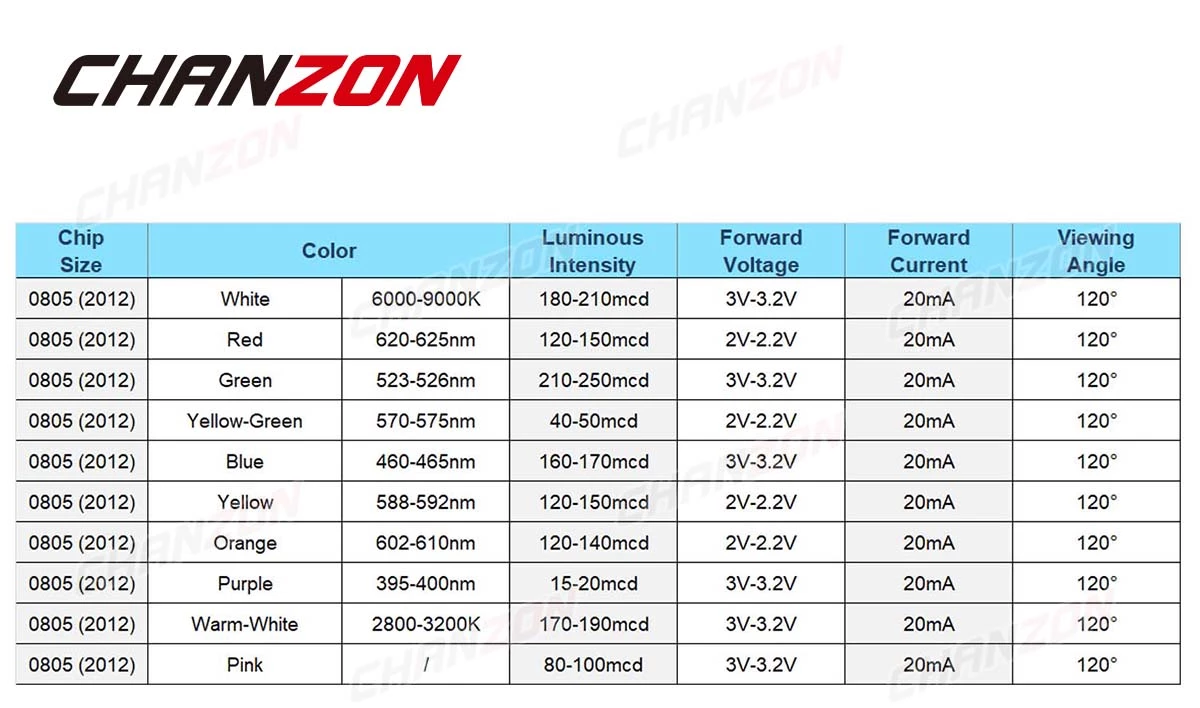Since a few years i use NixOS as my favorite Linux distribution. NixOS is a Linux distribution based on the Nix package manager and build system. It supports reproducible and declarative system-wide configuration management as well as atomic upgrades and rollbacks, although it can additionally support imperative package and user management. See NixOS Wiki.
Upgrade to new version
-
Review the NixOS release notes to ensure you account for any changes that need to be done manually. In particular, sometimes options change in backward-incompatible ways.
-
sudo nix-channel --add https://nixos.org/channels/nixos-22.05 nixos(Change version tag if necessary) -
sudo nix-channel --update -
sudo nixos-rebuild --upgrade boot -
Reboot to enter your newly-built NixOS.
It‘s perfectly fine and recommended to leave system.stateVersion value in the configuration at the release version of the first install of this system. You should only bump this option, if you are sure that you can or have migrated all state on your system which is affected by this option. Before changing this value read the documentation for this option (e.g. man configuration.nix or on NixOS Options).
[via]https://unix.stackexchange.com/a/491772[/via]
Clean up system
sudo nix-collect-garbage --delete-older-than 30d
[via]https://matthewrhone.dev/nixos-package-guide#cleanup-old-packages-user-wide[/via]
Upgrade Kernel to latest version
- Add
boot.kernelPackages = pkgs.linuxPackages_latest;to your configuration.nix
Use pipewire for Audio (with Bluetooth)
sound.enable = false;
hardware.pulseaudio = {
enable = false;
package = pkgs.pulseaudioFull;
};
security.rtkit.enable = true;
services.pipewire = {
enable = true;
alsa.enable = true;
alsa.support32Bit = true;
pulse.enable = true;
# If you want to use JACK applications, uncomment this
#jack.enable = true;
# use the example session manager (no others are packaged yet so this is enabled by default,
# no need to redefine it in your config for now)
#media-session.enable = true;
config.pipewire = {
"context.properties" = {
#"link.max-buffers" = 64;
"link.max-buffers" = 16; # version < 3 clients can't handle more than this
"log.level" = 2; # https://docs.pipewire.org/#Logging
#"default.clock.rate" = 48000;
#"default.clock.quantum" = 1024;
#"default.clock.min-quantum" = 32;
#"default.clock.max-quantum" = 8192;
};
media-session.config.bluez-monitor.rules = [
{
# Matches all cards
matches = [ { "device.name" = "~bluez_card.*"; } ];
actions = {
"update-props" = {
"bluez5.reconnect-profiles" = [ "hfp_hf" "hsp_hs" "a2dp_sink" ];
# mSBC is not expected to work on all headset + adapter combinations.
"bluez5.msbc-support" = true;
# SBC-XQ is not expected to work on all headset + adapter combinations.
"bluez5.sbc-xq-support" = true;
};
};
}
{
matches = [
# Matches all sources
{ "node.name" = "~bluez_input.*"; }
# Matches all outputs
{ "node.name" = "~bluez_output.*"; }
];
actions = {
"node.pause-on-idle" = false;
};
}
];
};
};