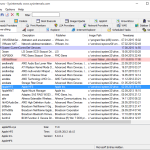For Windows Vista and newer try to run the following:
- Verify repo (If the result shown as inconsistent, go to step 2)
winmgmt /verifyrepository
- Repair repo
winmgmt /salvagerepository
- Verify repo to check again wmi repository had been repaired successfully
winmgmt /verifyrepository
To fully rebuild the WMI Repository follow these steps:
- Disable and stop the winmgmt service (Disable is important, elso you can't rename the folder in step 2)
- Rename C:\Windows\System32\wbem\repository
- Enable and start the winmgmt service
- Open a CMD prompt as Administrator
- Navigate to C:\Windows\System32\wbem\
- Run the cmd (this will take a minute or so to complete)
for /f %s in ('dir /b *.mof') do mofcomp %s - Now run the cmd
for /f %s in ('dir /b en-us\*.mfl') do mofcomp en-us\%s - Now run the cmd
for /f %s in ('dir /b de-DE\*.mfl') do mofcomp de-DE\%s - Restart computer
[via]https://support.software.dell.com/de-de/vworkspace/kb/88861[/via]